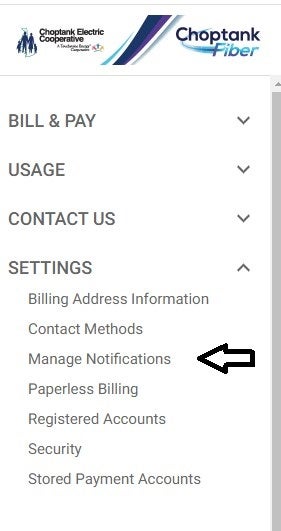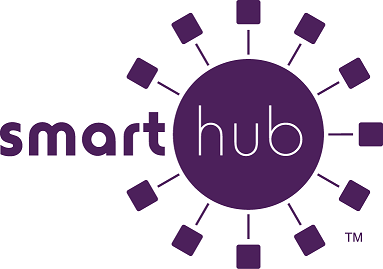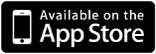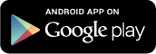- Visit Choptank Electric’s Website (www.choptankelectric.coop).
- Click the "SmartHub Login" button at the top right corner and fill in your username and password or click "Register Now" under the username and password boxes to create an account.

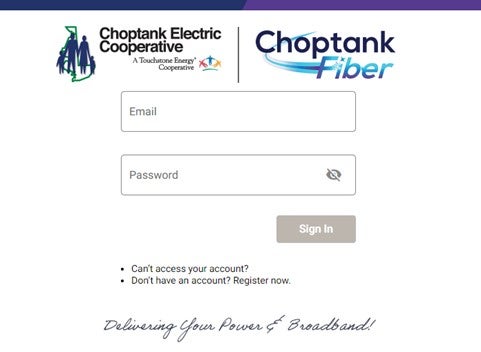
- SmartHub Web can be accessed on the Choptank Electric website, located on the top menu. Simply enter your email and password and you will be directed to your account portal. You can also register for a new account or get help if you are experiencing issues login into SmartHub.
- The SmartHub App is available for download for the following platforms:
- SmartHub Web
The home screen provides an overall view of your account. You will find sections to review and pay your bill, monitor your usage, and change account settings.
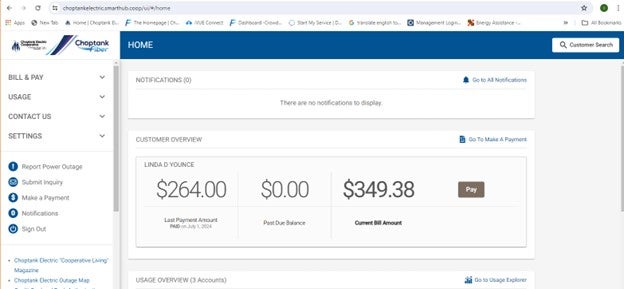
- SmartHub App
For mobile users, the home screen of the SmartHub App allows you to view and pay your bill, report an outage, and adjust your settings.
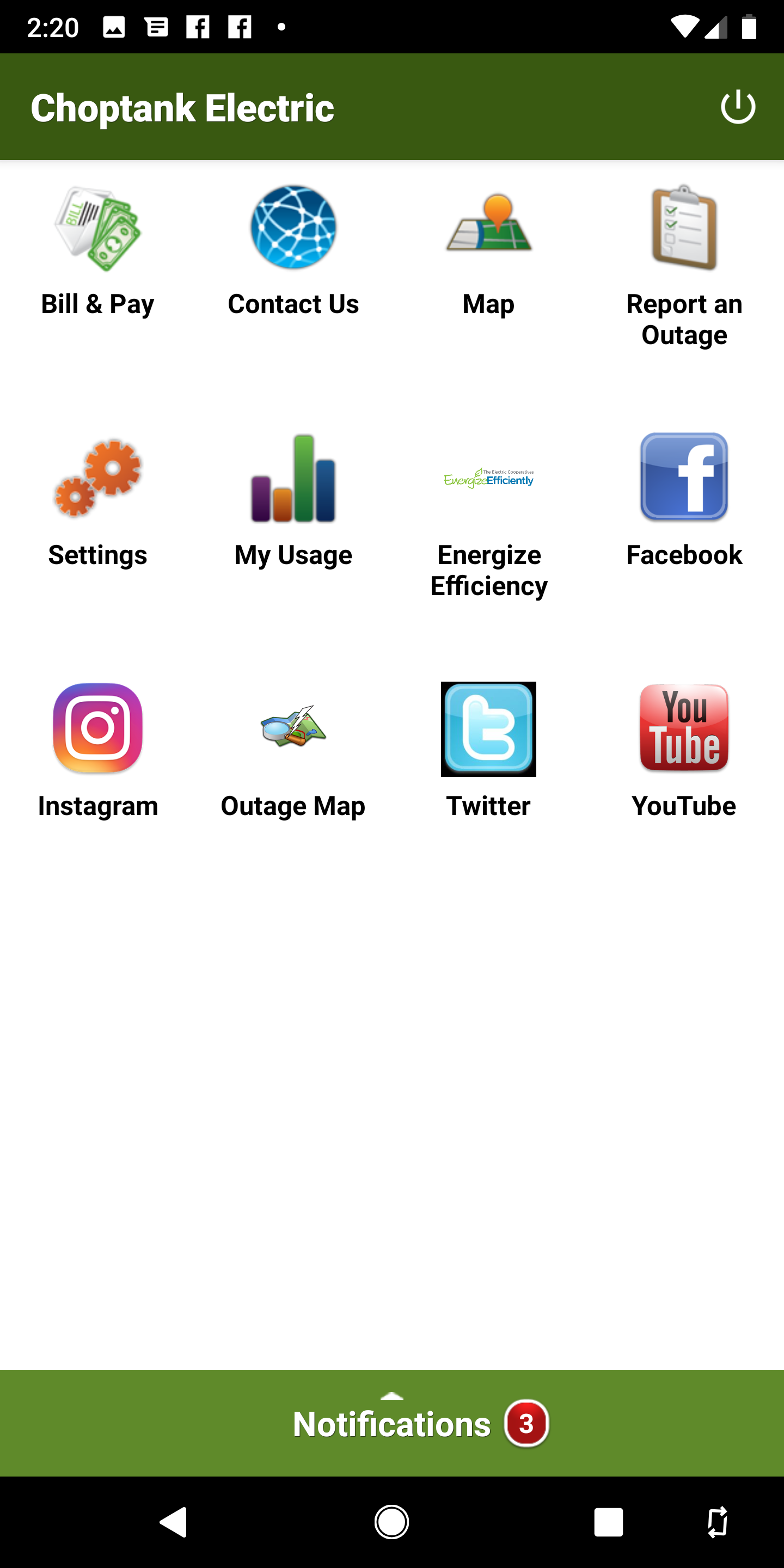
- SmartHub Web
The Usage Management screen contains a suite of tools that contains the Usage Explorer, Usage Comparison tool, Average Usage tool, and Net Metering Analysis (for members who have solar power). Additional advance tools to plan and monitor usage can also be found by clicking the Plan and Save button.
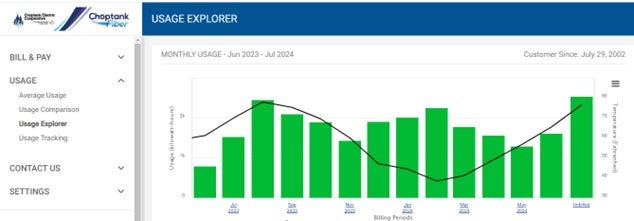
- SmartHub App
While not as robust, the SmartHub App also allows members to view usage history on different scales, from hourly to annual.
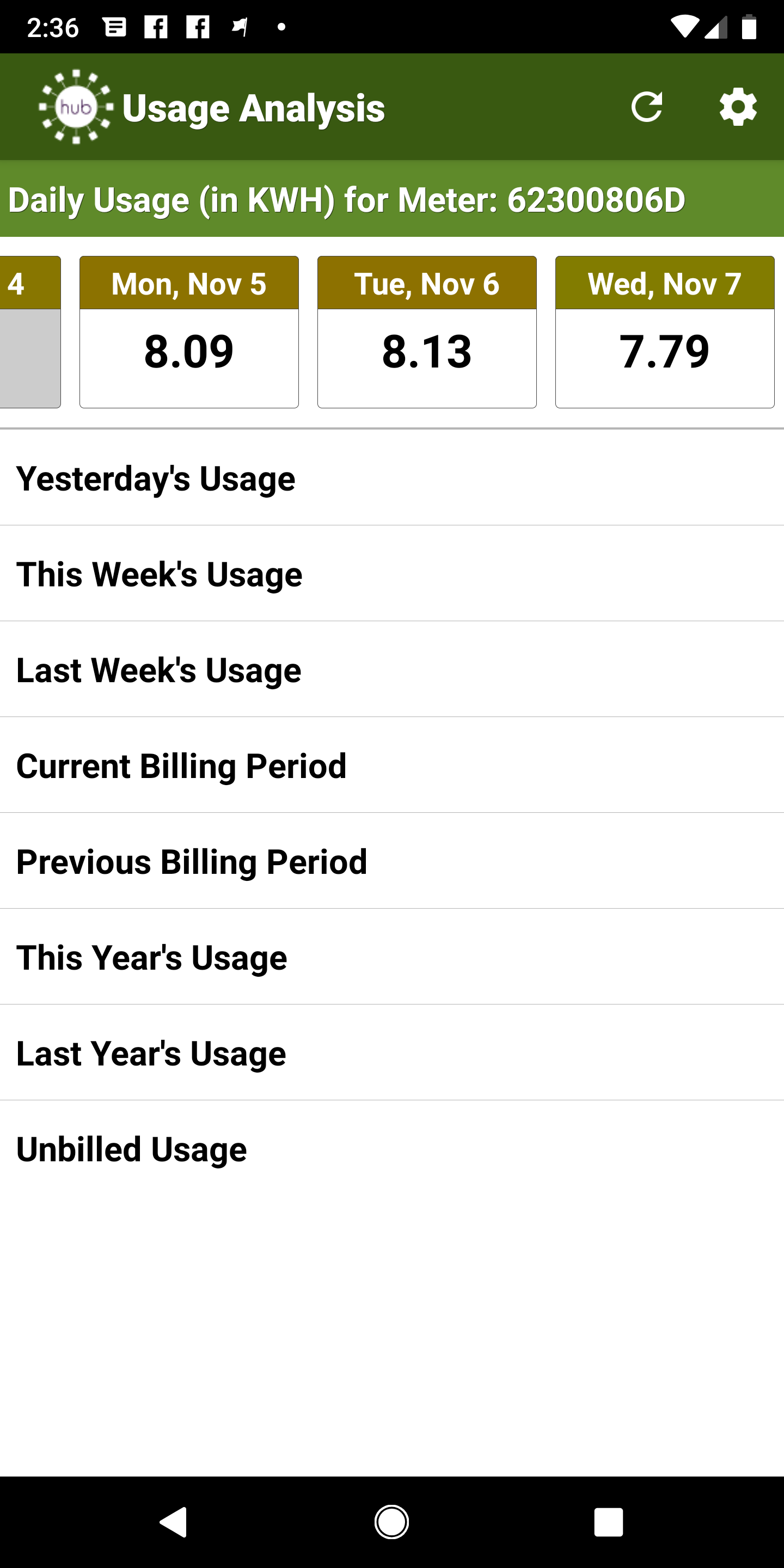
- Log into SmartHub
- On the home screen to the left are quick links – click on "Settings" which will then drop down a menu. From there, click "Paperless Billing".
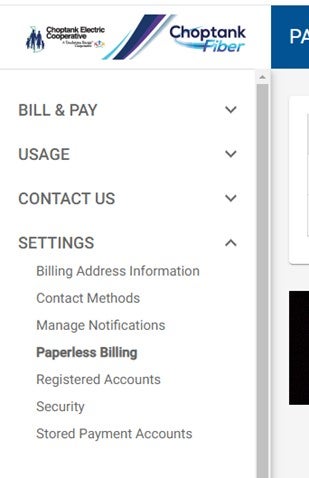
- Once you are in "Paperless Settings" – you then click the paperless settings to "ON"
- Log into Smart Hub
- On the home screen to the left are quick links – click on "Bill & Pay" which will drop down a menu. From there, click "Auto Pay Program"
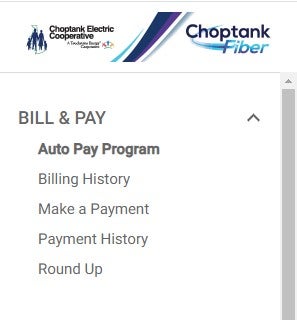
- Fill in your information, then accept the terms.
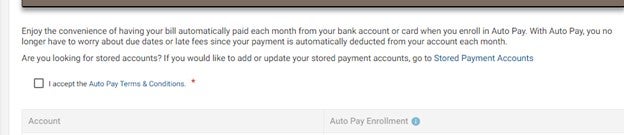
- Save your changes.
Smarthub Mobile Troubleshooting: Clearing The Cache
Smartphone owners using the SmartHub app may experience a problem displaying graphs correctly, among other issues in which data is not shown consistently. If you run into this issue, you can try clearing the cache in the SmartHub app. The documentation below are step by step instructions on how to clear the cache.
To start, ensure the SmartHub app is updated to the latest update, and then, follow the instructions below.
- SmartHub Web *ONLY*
Although adjustments to notifications are not available on the SmartHub App interface, any notifications set up on SmartHub Web will be received by SmartHub App users.